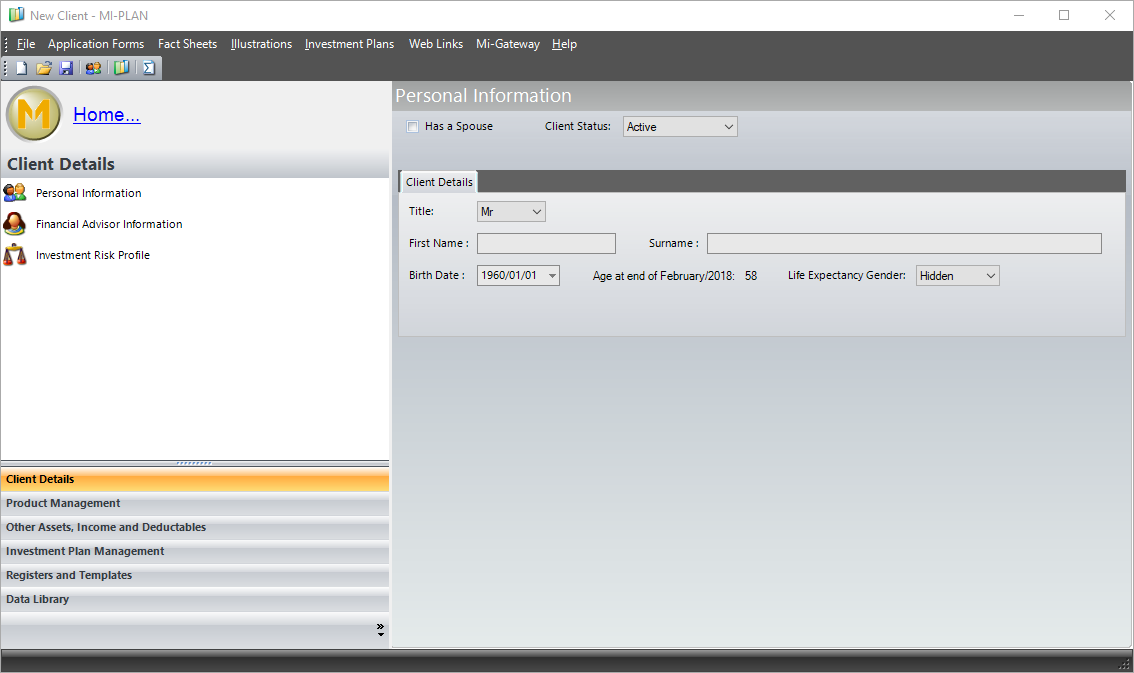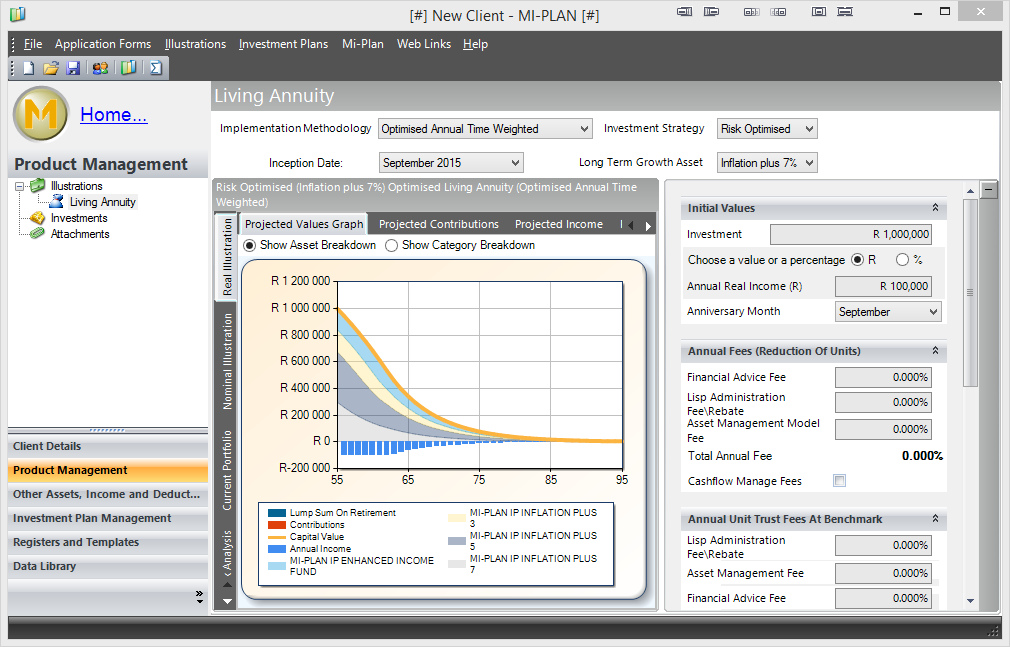If you are having trouble with the Mi-Plan software then please follow the this procedure to remove and then reinstall. Note, that your client files (i.e. JoeSoap.client) will not be affected in any way.
- Open Control Panel (Press Windows Key and R, type control and press Enter) and click Programs and Features.
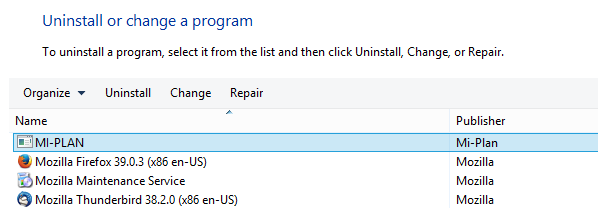
- Double click Mi-Plan and confirm that you want to uninstall.
- Open Windows Explorer (Press Windows Key and E) and go to C:\Program Files (x86)\Mi-Plan\MI-PLAN. If this folder exists then ensure it is empty. If the folder does not exist even better.
- In Windows Explorer go to C:\ProgramData\Mi-Plan. If you cannot see the ProgramData folder then do the following else skip to step 7.
- In Windows Explorer select the View tab.

- Select Options – Change Folder and Search options.
Select the View tab.
Select Show hidden files, folders and drives.
Untick Hide protected operating system files.
Press OK.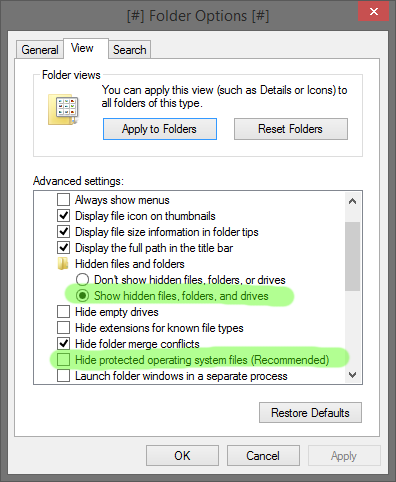
- Now go to go to C:\ProgramData\Mi-Plan. Don’t delete ProgramData, only the Mi-Plan folder.
- Delete this folder. Click Yes.
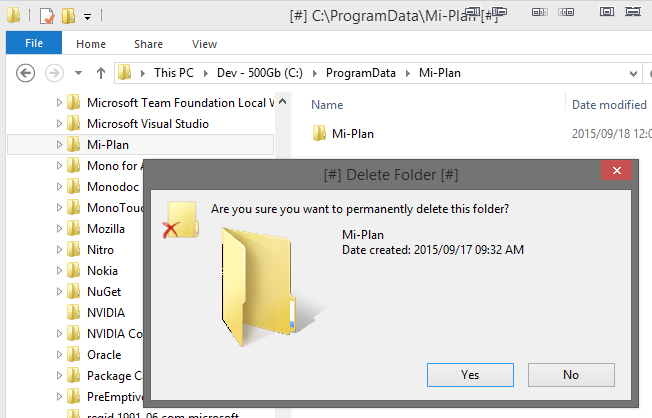
- In Windows Explorer go to C:\Users\YourUserName\AppData\Local\Mi-Plan. Replace YourUserName with your profile user name.
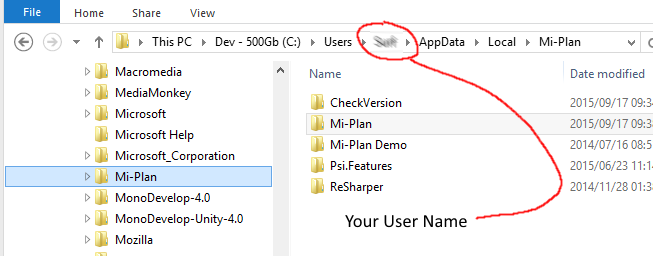
- Delete the Mi-Plan folder. Do not delete the Local folder.
- In Windows Explorer go to C:\Users\YourUserName\AppData\Roaming\Mi-Plan.
- Delete the Mi-Plan folder. Do not delete the Roaming folder.
- Mi-Plan is now completely deleted from your system.
- To install please follow the Mi-Plan Windows desktop installation guide here.