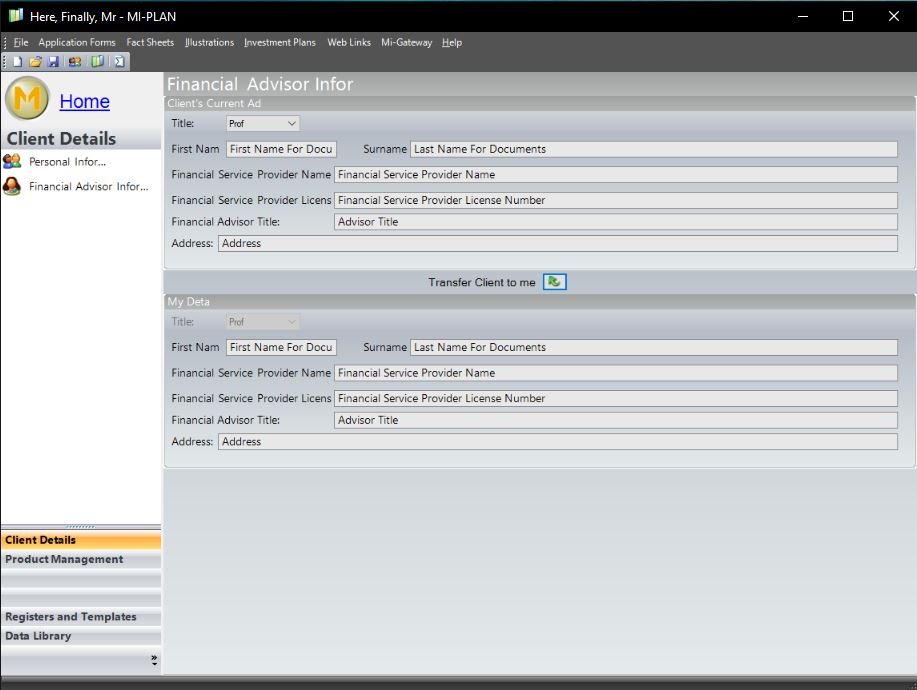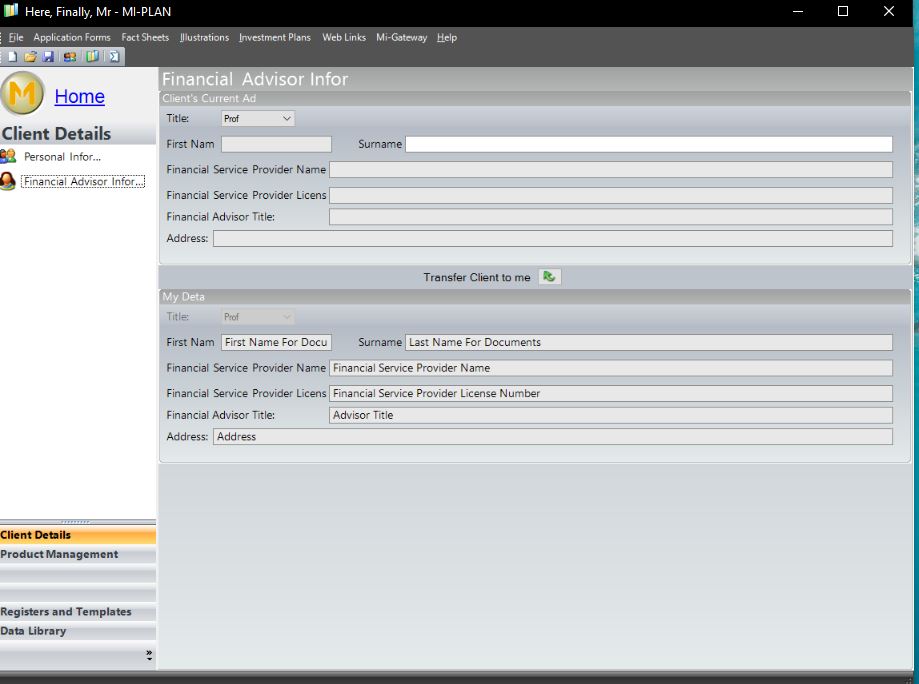Please follow this guide if your Broker information in the reports is incorrect.
- Delete the “PQlicense.xml” file in the following location:
C:\ProgramData\Mi-Plan\Mi-Plan\Resources - Run the Mi-Plan application and you will be prompted to get a new license file. Login and complete the update process.
- Run the Mi-Plan application (if it did not start on its own) and check the Broker details tab. You will see your updated broker details in the bottom section.
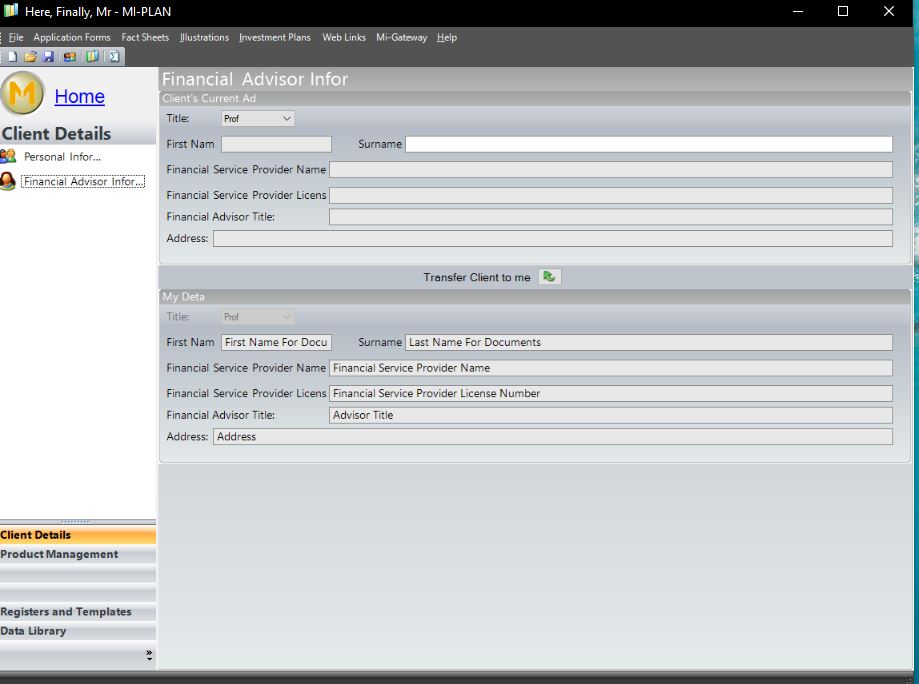
- Open an existing Client file and transfer the existing client to yourself by pressing the green up arrow (Transfer Client to me).