Note, that your client files (i.e. JoeSoap.client) will not be affected in any way.
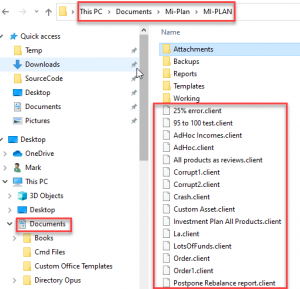
If you have any problems with this procedure please email support@miplan.co.za.
Install the New Mi-Plan application.
- Go to this page and “Agree to Terms and Sign In” with your email and password. If you have forgotten your password, click on “Email me a new password”.
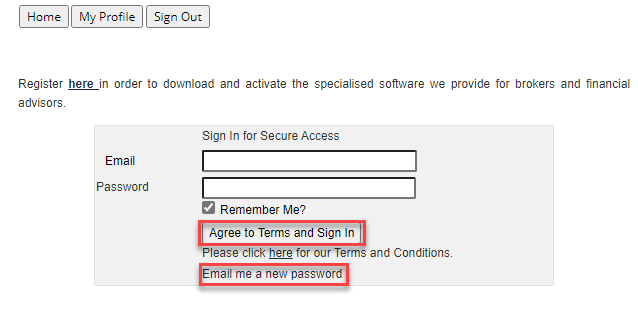
- Click “Download Mi-Plan”.
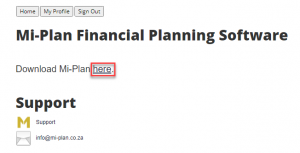
- Click “Agree to Terms and Download”.
- In the toolbar next to your download click the 3 dots and select “Keep”.
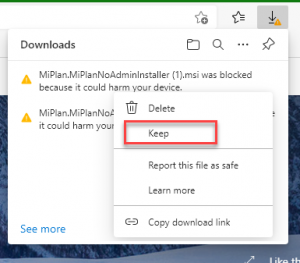
- When prompted with “This app might harm your device”. Click “Show more” and then click on “Keep anyway”.
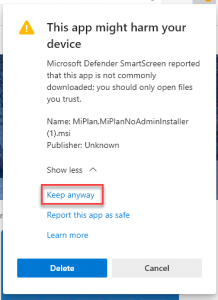
- Once downloaded browse to your “Downloads” folder using Windows Explorer (Windows key and E) and double click the “MiPlanInstaller” file.
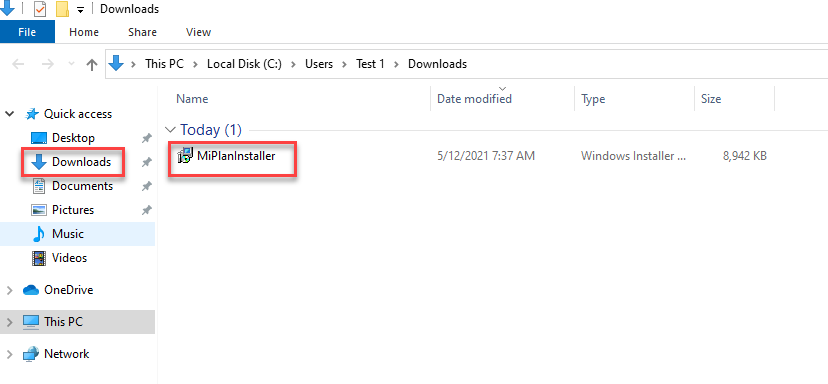
- You will get a pop up with “Windows protected your PC”. Click “More info” and then at the bottom click “Run anyway”.
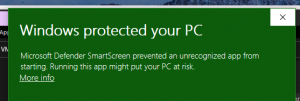
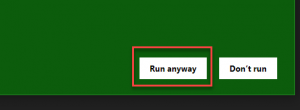
- Follow the steps in the installer to install Mi-Plan.
- You will see the first screen of the installer. The new installer has a yellow Mi-Plan logo on the left side and the new installer version number will start with 11. Click “Next”.
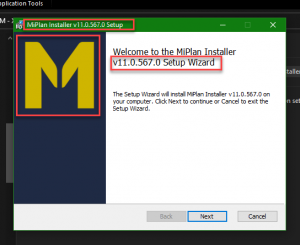
- Click the “here” link and please read and agree to the Mi-Plan Terms and Conditions. Check “I accept the terms in the License Agreement” and then click “Next”.
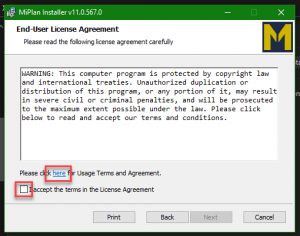
- You are now ready to install, then click on “Install”.

- Check “Start the Mi-Plan Financial Planner” and click “Finish”.

- Once installed double click the Mi-Plan icon on your desktop if it has not started on its own.
- The first time Mi-Plan runs it will require a license. You will see this License file message. Click “Yes”.
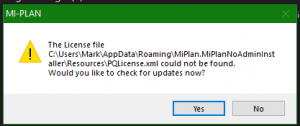
- Login with your email and password. If you have forgotten your password you can click on “Forgotten your password?”. Click “Agree to Terms and Download”.

- Check that there are no download errors.
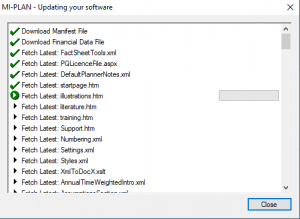
- Once complete double click the Mi-Plan icon on your desktop if it has not started on its own.
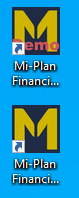
- There are also shortcuts in your Start menu.

- The app will start and you will see the following.
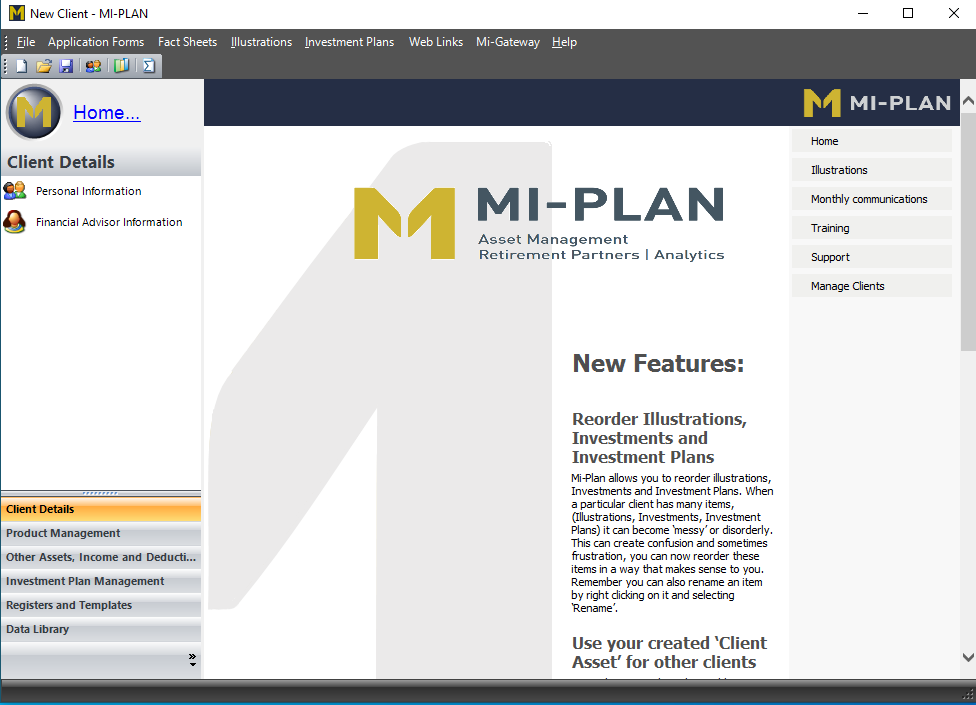
Uninstall the Old Mi-Plan Windows desktop application.
Please note that when you uninstall the old Mi-Plan software you will require the admin password. If you do not know your admin password, please contact your IT department for help.
- Please go to “Control Panel”.

- Once you’ve opened “Control Panel” click on “Uninstall a program”.
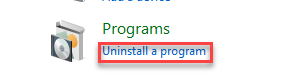
- Double click “Mi-Plan” and confirm that you want to uninstall.
- This will require the admin password to uninstall.

- The Old Mi-Plan is now completely removed from your system.
- Please reboot your computer.





