If you come across a problem whereby the Mi-Plan application freezes when you start it then please follow these instructions for an easy fix.
You may see one of two errors. Either the frozen splash screen (freezes on “Reading Financial Data”):
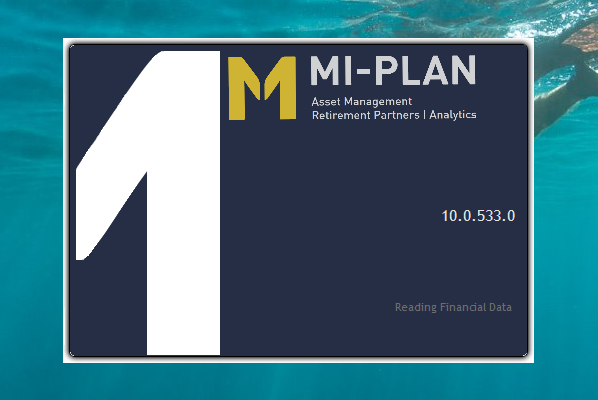
Or the error box like this:
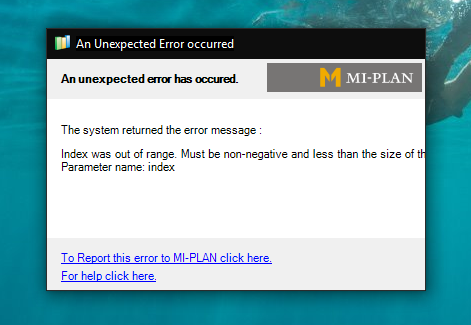
Please complete the following to fix this:
-
- Go to your root drive ie. c drive (c:)
- From there navigate to Program Files (x86).

- Then open the Mi-Plan folder.
- Open the second Mi-Plan folder. (Path “C:\Program Files (x86)\Mi-Plan\MI-PLAN”).

- Double click the “CheckVersion.exe” application and at the UAC screen press yes.
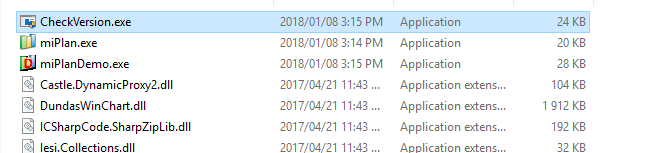
- The Check Version program will run. Enter your email and password.

- Once the check version is complete then run the Mi-Plan application (if it has not already started) and it should start with no errors.





